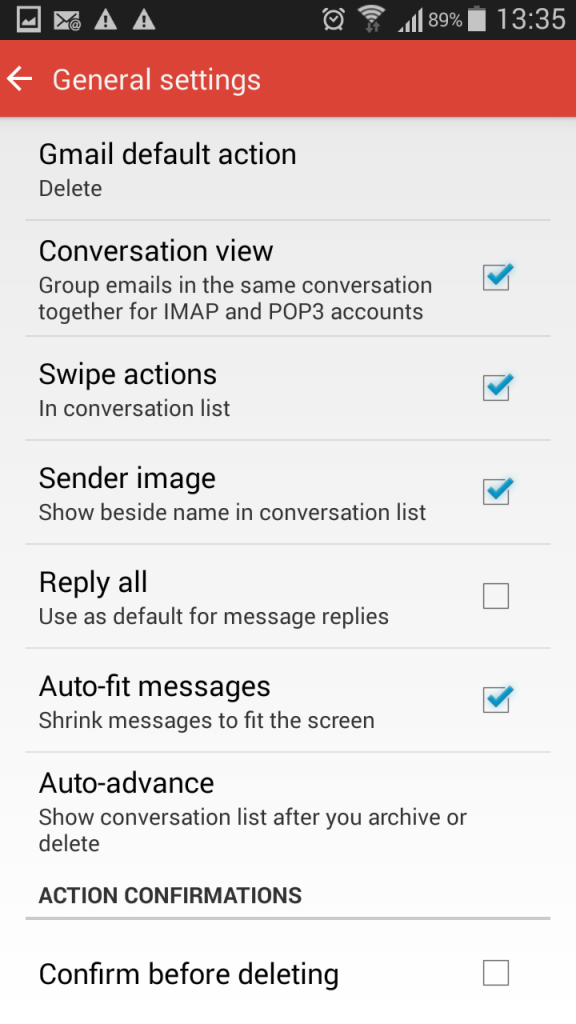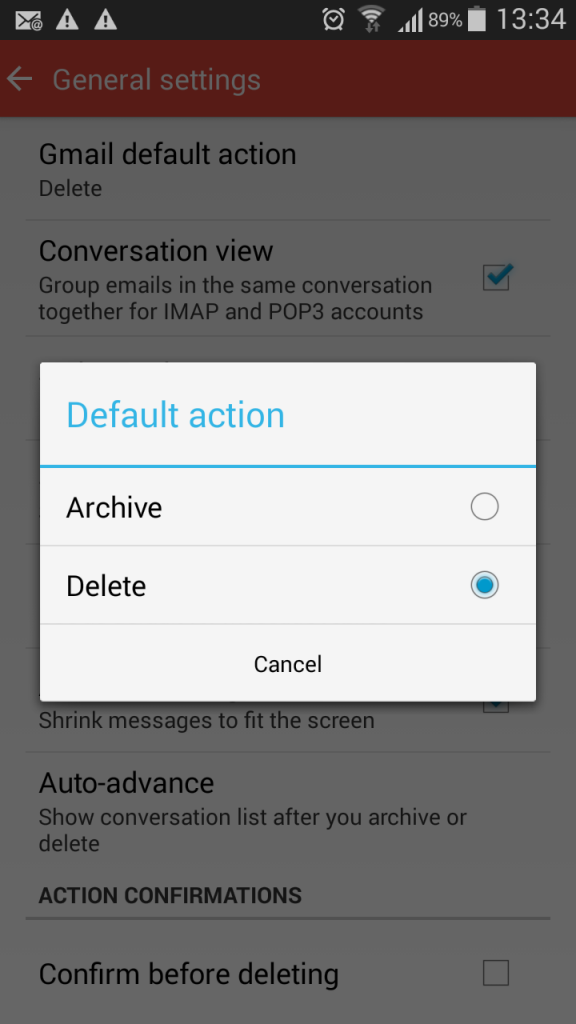What does swipe action mean?
Swiping offers us humans a way to process things quickly on our smartphones, or tablets, by moving our fingers in a certain direction over the screen. On most devices and apps swiping corresponds with an action (e.g. change screen, delete, archive, next, etc.). In some settings the swipe can be customized to reflect the actions you use the most. This is definitely something worth exploring with apps you use frequently as it can save time and effort.
When I first started using the Gmail app on my smartphone a few years ago I felt annoyed that the default action for swiping was Archive, especially since I didn’t really understand what Google meant by Archive.(Read about what it means here.) At that time there was no way to change this. Sometime last year I discovered that the default swipe action can now be changed to Delete.
The Gmail app will come with Archive as the default action because everything is geared towards having us save as much as possible, all the time. Here’s how to change it, in case you’re interested.
Go to settings in your Gmail smartphone app. If you have a lot of folders, or labels, you will need to scroll all the way to the bottom of the list to find Settings.
- Select Settings and then General Settings. (Image immediately following.)
- Select the first option: Gmail default option
- When the popup box appears, select Delete (See second image below.)
How is this useful in Gmail?
When I’m looking at a list of emails in my inbox, if I place my finger on a particular email and swipe right, the email will be deleted by default. (This is contrary to the “swipe right” reference on Tinder, which is when somebody is saying “yes” to match with a profile.)
It makes it super fast for me to process emails, especially promotionals or social notifications, most of which I know can be deleted without even opening the message. In case you make a mistake, or get a little swipe-happy like me, and accidentally delete something, an UNDO option is offered immediately. Or you can restore it from the Trash folder for about 30 days.
Happy swiping!