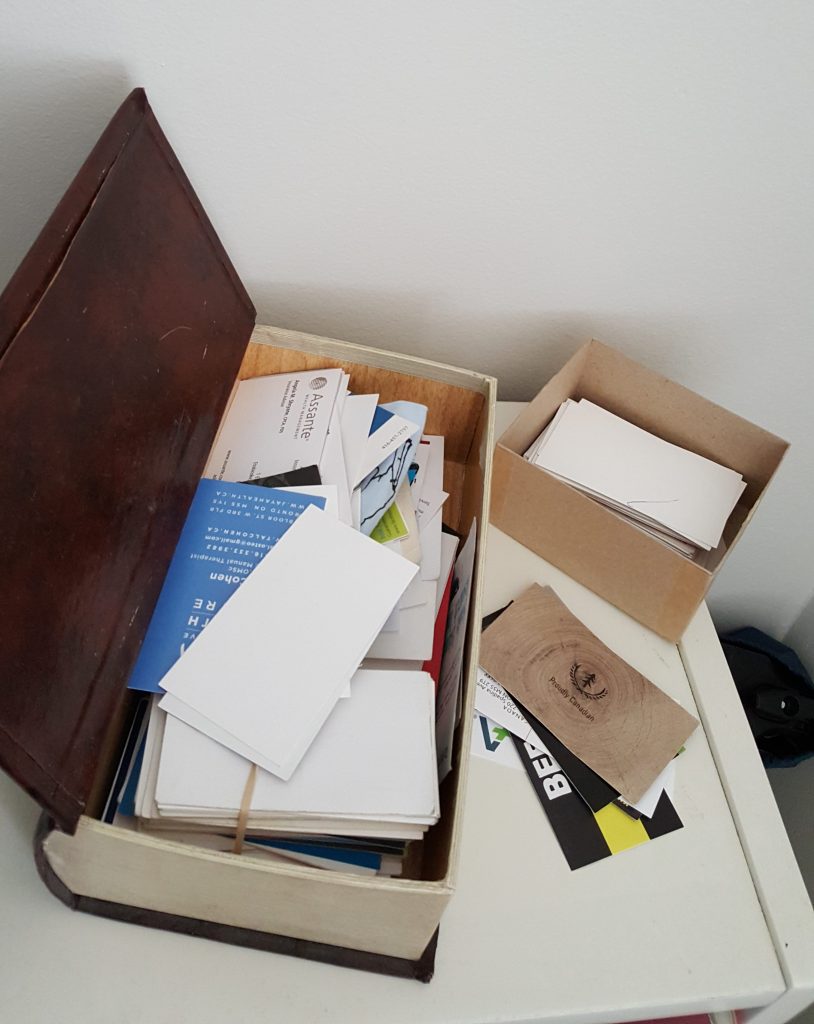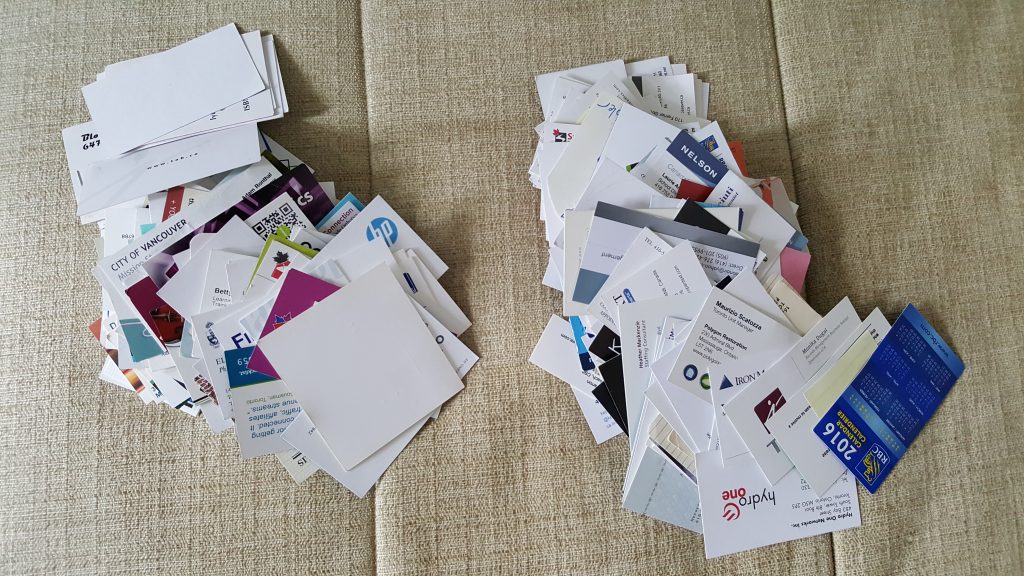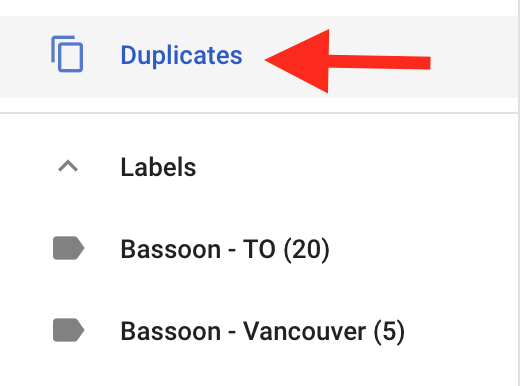We’re evolving to “talk” to each other primarily through digital forms of communication such as messaging, chat, email, etc., with very little direct, personal contact. This already puts us at a disadvantage to understand what people really mean since so much is expressed non-verbally (i.e., facial expressions, body language, tone, inflection, etc.). Consequently, we’ve adapted our digital language to include things like capital letters, emojis, hashtags, and dozens of slang abbreviations and acronyms to compensate for what we’re missing from human-to-human communication.
On top of all of that, I feel challenged to try and interpret these jumbled messages without the benefit of punctuation. How am I supposed to make sense of messages without periods, commas, apostrophes, and question marks? One little apostrophe can make a huge difference with some words (were vs. we’re, its vs. it’s). I can forgive the lack of semi-colons, since I barely understand when to use one. But as for the more common punctuation marks, there’s no excuse.
I noticed on my phone’s keyboard that adding punctuation takes time. By default, my keyboard only offers me the option to add in a period.
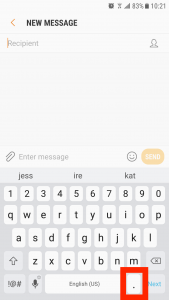
If I want something different, I must press on the period for a couple of seconds until other options appear. And yet, I can easily access dozens of emoji with a simple tap on the smiley face (blue rectangle).
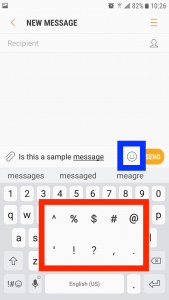
Over time, the extra effort adds up making it feel tedious, especially when I’m using different punctuation marks in rapid succession. The keyboard will retain whatever punctuation mark I used most recently by default, until I change it. I admit, sometimes I send a question without a “?” just because I can’t be bothered to add it in.
I appreciate having a keyboard with numbers and letters available. I’m optimistic that the next update will have a keyboard with letters, numbers, and a few of the most commonly used punctuation marks (e.g., periods, commas, question marks, exclamation marks, apostrophe). The strange thing is that when I first got my smartphone in 2013, punctuation used to be offered automatically with text messaging. After every word I would be offered an array of common punctuation options. Now I have to make an effort to add it in.
We now have so many options available to check and correct our grammar automatically. I expect better when it comes to writing on mobile devices.