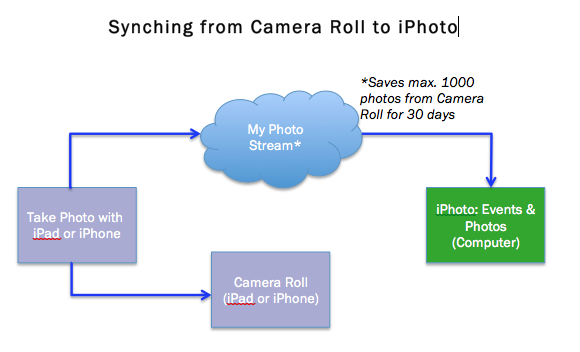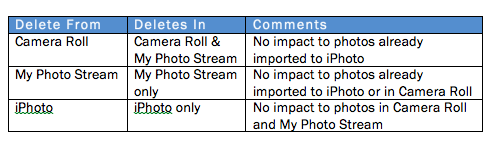Now that so many devices come equipped with cameras, it’s easy to capture moments anytime, anywhere. However, the ease with which we can now take photos creates some new challenges:
- Volume – time consuming to sort and organize photos/videos. (posted previously)
- Synchronizing – being able to access all the photos in one place, or from multiple devices.
Synchronizing photos can be complicated and depends on a number of factors. This posting focuses on using My Photo Stream to sync photos between Apple products using “Camera Roll” and “My Photo Stream.” Apple recently introduced another way to sync but it’s still in Beta so I’ll figure it out later.
I should also note that the following described here only works when you are hooked up to wi-fi all the time.
The main players:
- Camera Roll is unique to your device (iPad or iPhone) and can be organized into Albums.
- My Photo Stream* is in the iCloud and contains the last 1000 photos you took for 30-days so you can “sync” them (aka download) to another device and/or computer. Must have wi-fi to upload. This is NOT back up for your photos.
- iPhoto is photo storage on the computer.
When My Photo Stream is activated and you have a wi-fi connection, photos taken with an iPad/iPhone are automatically saved in the Camera Roll and My Photo Stream. From iPhoto the My Photo Stream photos can be manually or automatically imported.
Synching from iPhoto to Camera Roll is pretty similar. While in iPhoto, drag photos from Events or Photos to My Photo Stream in your Shared iCloud. Now the photos will show up in the My Photo Stream on the device. At this point, you must select the photo and add it to an Album within 30 days to keep it on the device. No option to add it to Camera Roll directly.
As The Deletist, I also experimented with deleting photos. Please note: this table is only accurate when you’re hooked up to wi-fi all the time.
*In order to use My Photo Stream, you will need to:
- set up an iCloud account with an Apple id; and
- activate the option on each device and your computer through Settings.
Stay tuned for my next posting documenting my actual experiences using My Photo Stream to sync photos between my iPad and MacBook.