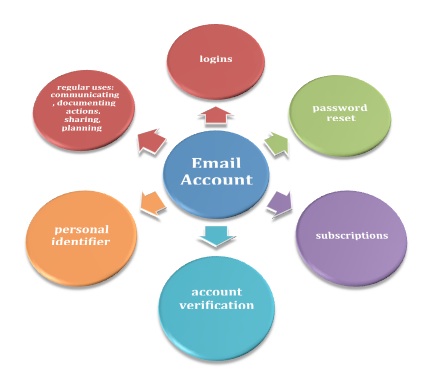My friends recently informed me that I’m a Facebook stalker. Imagine my shock since I hardly use it! When I login to Facebook I occasionally look at things such as comments, pictures, and articles, that my friends have posted. That’s what Facebook is there for, right? To share everything good, sweet, or funny that happens. However, when I go in and look, I never leave comments or “like” anything, so this, according to my friends, is what makes me a FB stalker. I’ve read a lot of articles about Twitter etiquette, but I never heard anything about FB etiquette requiring people viewing profiles to leave comments or “likes” behind. In my defense, I think if people are uncomfortable having their lives on display, they shouldn’t post it online where it’s publicly available.
On FB it’s quite common for people to state their relationship status such as “single” or “in a relationship with…” on their profile page. However, when a breakup happens, people are now required to update the status in addition to dealing with the split. I recently read an article instructing people on how to update their FB relationship status without sending out a notification to friends or having it posted on a timeline.
What’s the point of taking the extra steps? Isn’t FB for sharing the good, the bad, and the ugly? If somebody just went through a breakup, wouldn’t s/he want people to know to get support? If the relationship status was being changed from “single” to “in a relationship”, would people also be interested in keeping this information from being posted?
It’s interesting to reflect on the message that’s subtly being conveyed. It’s fine to share things that are considered good, fun, or exciting, but when something perceived as negative happens, like a breakup, then the same rules of sharing don’t apply.
One of the main reasons for using social media is to share and disseminate information to large groups of people. Yet, it often seems that we are only supposed to share things that make our lives look desirable or enviable. Most social media applications will only allow you to “like” or “favorite” something, but very few of them actually allow you to dislike something. And sometimes the interpretation can be pretty odd. People will often “like” something as a way of showing support (or maybe just to prove that they read it to avoid “FB stalker” status), but what if the “like” is for something really awkward like a funeral?