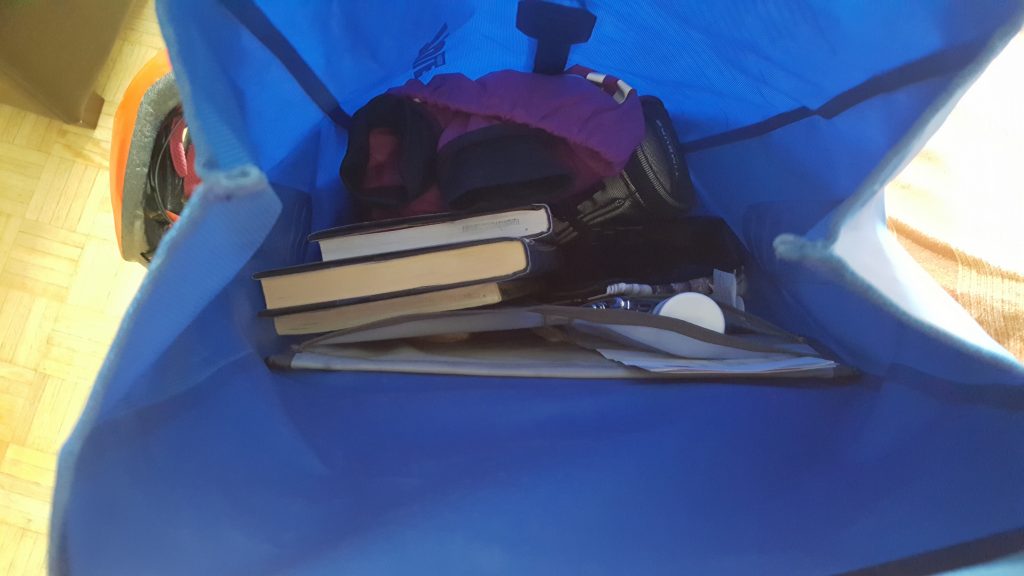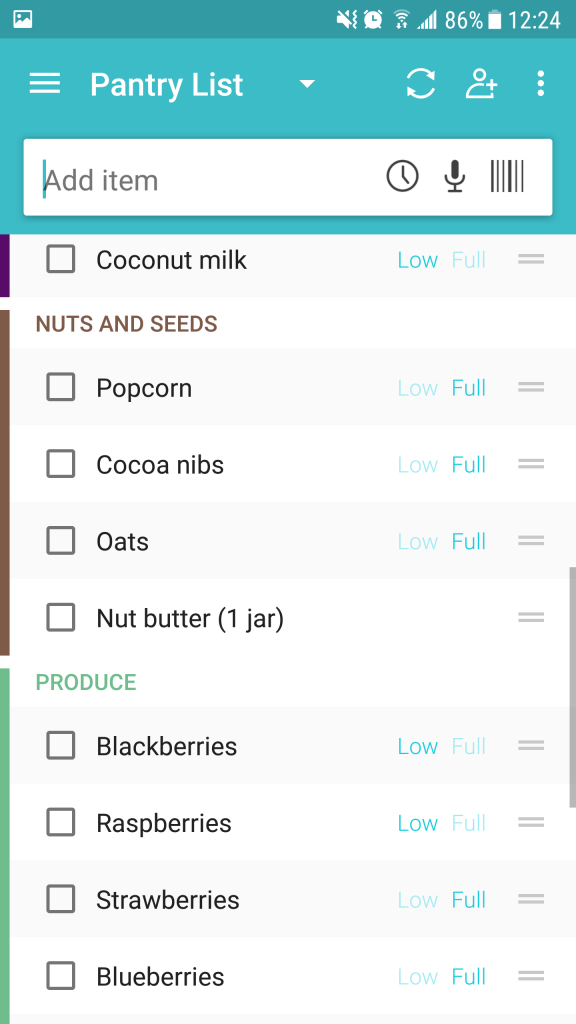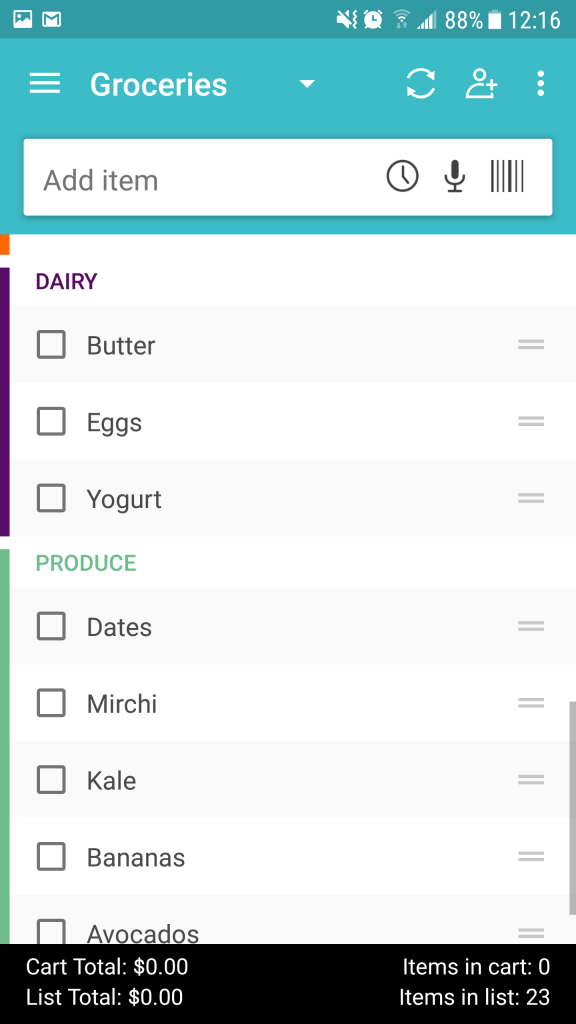A few months ago I watched the 4th season of the “The Amazing Race Canada.” This was my first time watching any of the Amazing Race series from the US or Canada. I watched in fascination as teams raced around the globe, using a combination of intellect, physical fitness, teamwork, and endurance to get through the challenges.
What makes Amazing Race interesting to me is the surprise element of the challenges (called “Roadblocks” and “Detours”). Challenges range from learning a folklore dance routine to assembling a scooter from scratch. But the one challenge that remains consistent throughout the show, and in every leg of the race, are the navigational skills required to move from point A to point B, often in foreign cities and countries. Some of the challenges require teams to make deliveries in one of the cities, as if to further test their map-reading capabilities.
At least once in every show I was stunned to watch teams lose the lead, or fall behind, sometimes to the point of elimination, simply because they got lost. They couldn’t read maps or follow directions. Often they weren’t looking for landmarks and signs.
It’s great that technology like Google Maps is around to help us out, but without learning navigation skills or how to read maps, the technology won’t be enough. There can be real danger in blindly following the GPS. Occasionally I use Google Maps to get around on my bike, but Google isn’t always right. Sometimes Google indicates I should take roads that are terrible for cyclists (i.e., no designated lanes, full of potholes, fast drivers, etc.). I read a number of articles about people dying because they were too reliant on GPS and got lost when the technology failed.
Navigating without a map requires me to utilize and strengthen different parts of my brain. I have to pay attention to my surroundings, remember landmarks and street names, and learn how to orient myself.
I love using Google Maps, or Waze, especially when I’m driving in an unfamiliar area. And also because I’m directionally-challenged. Even so, I still learned how to read (and fold!) maps and navigate. Sometimes it takes me a bit of time to figure out the directions, but I can do it. And this isn’t because a smartphone is telling me what to do. It’s because I learned the seemingly essential survival skill of navigation, without technology.