Some years ago while working on a contract, I was given a 60-page template to write the final report for the client. The problem with the template was that the formatting in it was not done properly. Consequently, every time I updated a section and the page numbers changed, I had to spend time fixing everything manually.
Some of the things that required manual manipulations were heading/sub-heading fonts and numbering styles, page numbers that wouldn’t update, and the table of contents. By the end of the project, I had gone over my allotted time by 20 hours (approximately 3 days of work) because of how many times I had to manually fix these things in the report, which incidentally was over 100 pages by the time I finished writing it. I tracked my hours and tasks carefully during the project, so I know the extra time was spent unnecessarily fixing the report formatting.
After that experience, I decided that becoming expert with formatting documents would be a good use of my time. Everybody has competing priorities so it pays to be strategic when making a time investment to learn something new. However, I felt confident that time spent to master formatting was a solid investment. Sometimes computers do things better than humans and formatting is one of those things.
Here are some basics to get started.
Use the defined Header/sub-header styles. Defined styles make it easier to create/update a table of contents. It’s also easier to make global changes (i.e., modify the font, color, size, etc. of a header style in a document) by adjusting the style in one centralized place. When applied, it will automatically update everything with that style in the document.
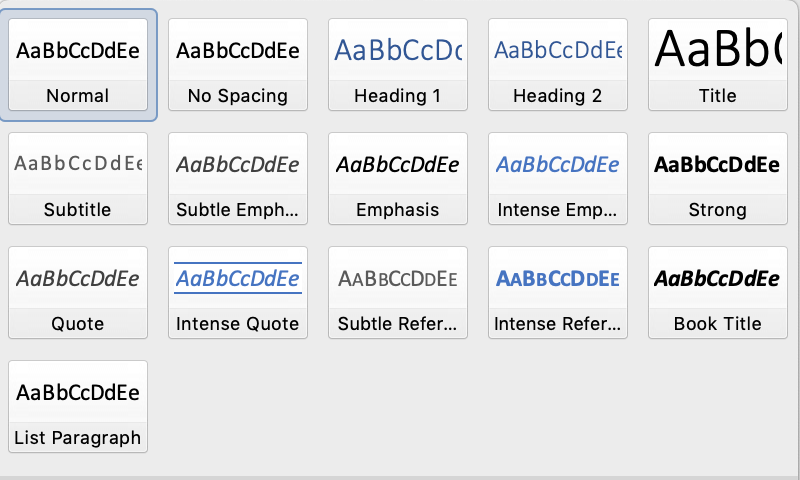
Master the difference between page breaks and section breaks. A page break will push content to a new page. No need to hit the Enter button repeatedly to move text manually. Insert a page break and the text will stay firmly on a new page, even if you add, or delete something later.
A section break is for changing the formatting. For example, having text appear as columns instead of paragraphs. Or using different page numbering styles for different sections of the document.
Lastly, I made friends with the “reveal formatting” option. I used to be scared of it, but now I find it quite valuable for understanding and fixing poorly done formatting.

