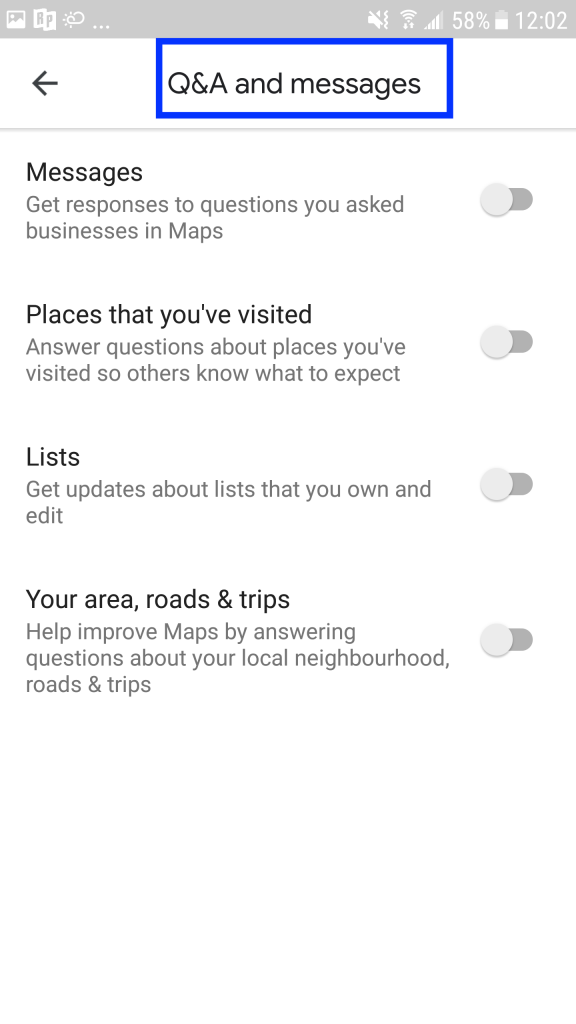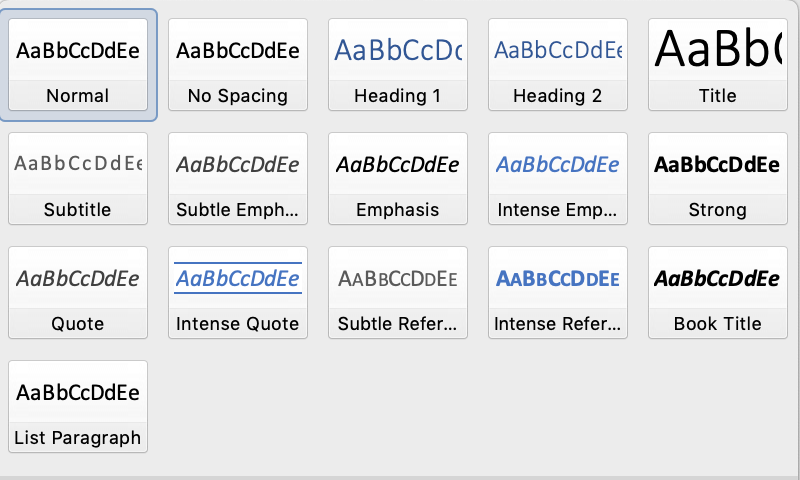Every once in a while, Google will repeatedly send me a prompt to rate or answer a question about a place I’ve visited, or looked up on Google maps. The weird thing about this, is it only happens once in a while. The last time it happened, it was for a business I never even visited, or contacted. And Google maps kept sending me reminders to answer questions about this particular place.
My radar went up because as a general rule, I keep my location and web activity disabled (read more about that here and here). I felt curious to know more about how Google was tracking this particular detail and why I kept receiving reminders to rate this place.
I did a few quick internet searches, but couldn’t discover much about why Google was only asking about this one particular place. What I did learn was how to disable yet another hidden setting in Google maps, the one that controls when I was receiving a prompt to rate a place or answer a question about it.
Turns out the settings in Google maps are full of options and features, most of which are turned on by default. This is definitely a good thing to investigate to learn more about what you may be unknowingly sharing with Google.
What really bugs me about this stuff is that so much of it happens without me knowing. I might be okay with these kinds of things if more was disclosed in a way that was easy to understand rather than reading a 50-page End User License Agreement.
Too often we blindly sacrifice our privacy and rights for convenience. The real problem is that I never know what else is going to be done with my information. Filling out a rating or answering a question about a place you’ve visited may seem harmless, but one never knows what else is going to be done with that data.
To disable the rating/question prompt, open up Google maps. Go to the hamburger menu and select settings.

Then go to Notifications.
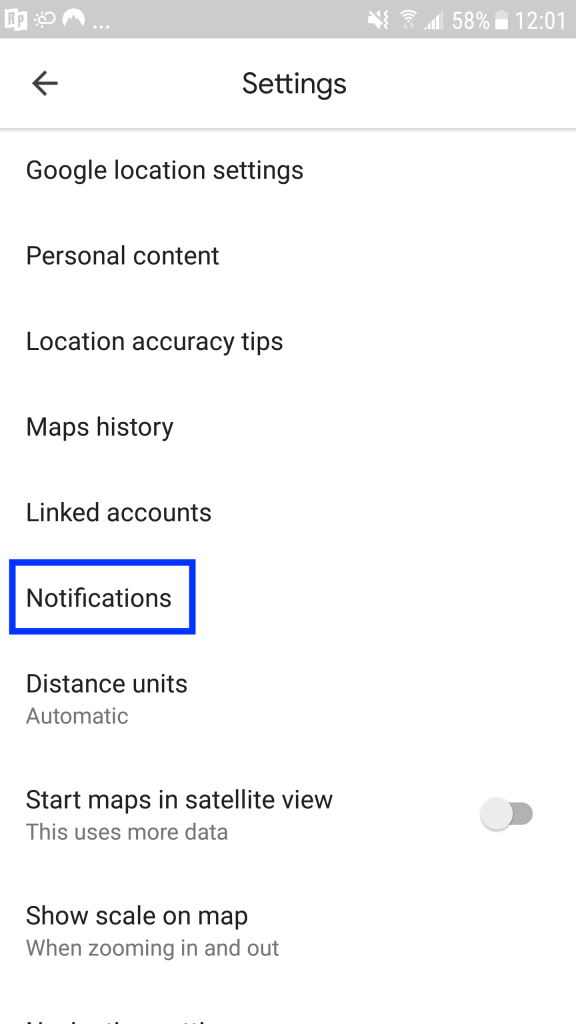
Once in Notifications, I selected two different areas to disable the reminders and tracking. The first place was “Your reviews.” Observe how everything was turned on by default when I first visited this area in settings.
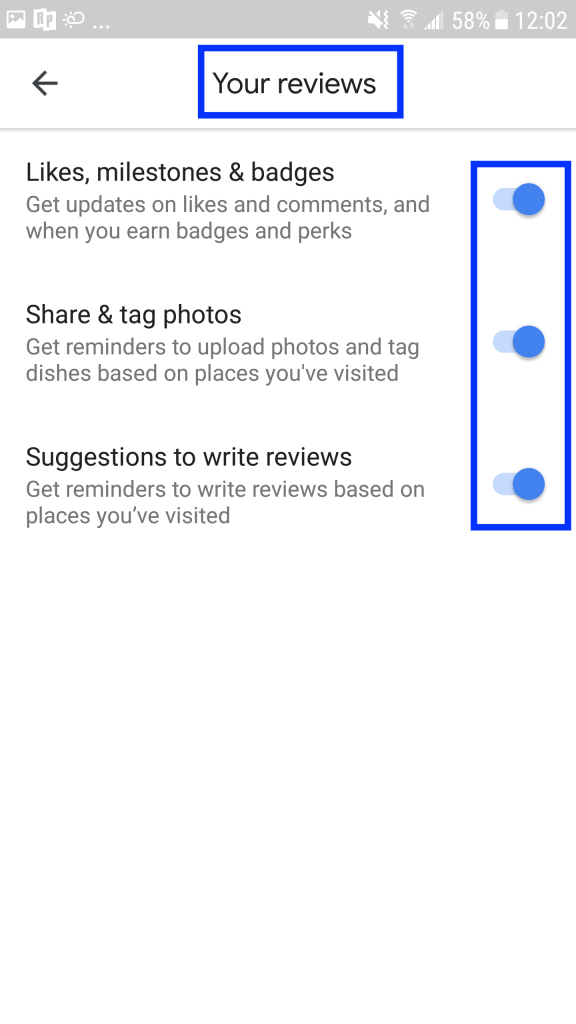
Then I went into “Q&A and Messages” to disable all the prompts.