September is a month of transition. We kiss good-bye to the long, lazy days of summer. As we return to work, or school, refreshed from vacations, the pace speeds up in an endless quest to get things done and feel productive. With so much going on, coupled with days getting shorter and more inclement weather, time counts more than ever.
I think we’re probably all guilty of wasting time with distracting things on our phones, but organizing your phone apps is a quick way to recoup some of that lost time. Make it easy to find and access the apps you rely on most. You might only be saving a few seconds, but considering that many of us touch our phones hundreds of times a day, those few seconds can really add up.
Here are some easy, quick steps to make your phone apps work for you.
- Put your most heavily used apps in a place where they are always visible and accessible. On my android phone, my top apps remain as static shortcuts at the bottom of every screen. I’m sure iPhones have something similar.
- Declutter your apps by removing shortcuts, or uninstalling them. A lot of smartphones or devices come pre-loaded with shortcuts on your screens. If they’re useless to you, remove them.
- On my android phone, I press the app for a few seconds until options appear to remove the shortcut, or uninstall the app.
- On my iPad, I press one app for a few seconds. All the apps start to wiggle and a small “x” appears in the upper left hand corner. Click on the “x” to remove the shortcut. I imagine this is similar on an iPhone.
- Group similar apps together. Press one app for a few seconds. Then drag and drop it on top of another app to group them. For example, I have separate groups for transit, messaging, and document management apps. This may help you locate apps quickly and reduce clutter. Or place apps close to each other. All my “math-related” apps are close to each other: calculator, unit converter, and currency exchange. See image below.
- Review your apps every September to see if you still use them. Then do #2.
If you accidentally remove a shortcut causing the app to disappear from your screen, you can easily restore it by going to your apps folder.
For more instructions, watch some YouTube videos.
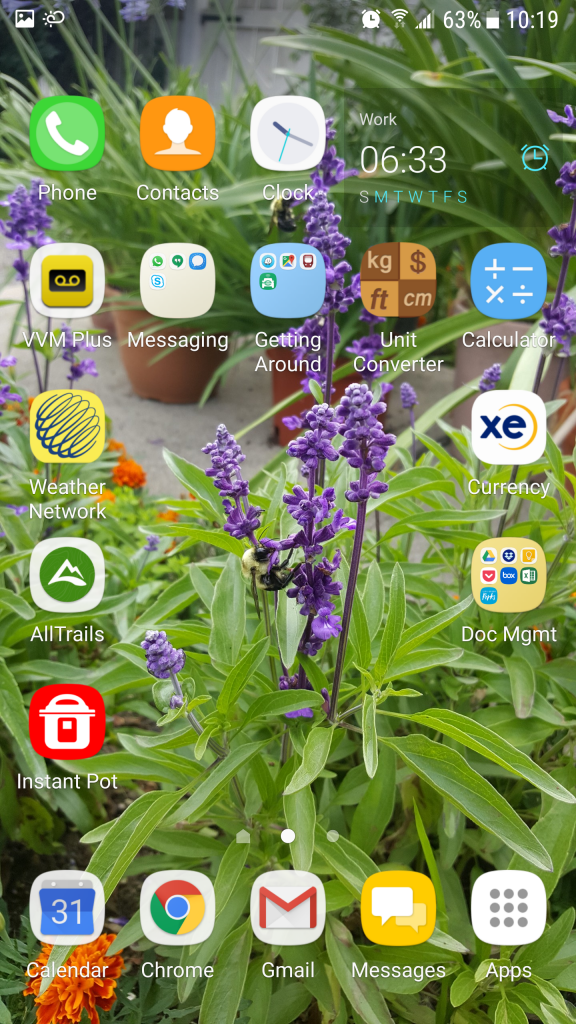
My most heavily used apps (calendar, internet, gmail, and messages) remain static on every screen. Some apps are grouped together for easy retrieval. I arrange my apps around the borders to get a better view of my wallpaper.
